sisHYD Import Options
- Import > sisHYD archives – Starts the sisHYD import assistant, which leads you through the import procedure and options. The assistant procedure is described under. Import > sisHYD archives.
- Import > sisHYD Oracle – An assistant is started to import previously undertaken Oracle saves. The assistant procedure is described under sisHYD Oracle import.
- Import > sisNET – Under this menu option, data files exported from sisNET with the HR-module for the structure of the network topology can be imported. Usually only topological network information and plant data, and not the operation (regulations) of the network, are derivable from GIS systems like sisNET. With little effort for network operation settings, imported networks can be quickly calculated. See Specification of the import text interface.
- Import > Combine
projects – Starts the sisHYD assistant to
Combine projects, which enables data from any other sisHYD
projects to be transferred into the active project.
- The assistant procedure is described under Combine projects.
- Import > Customer data
from Excel – Select "Import of data from Microsoft Excel" to transfer the
customer data from the active Excel worksheet into the sisHYD data volume. The
Excel worksheet must correspond to the
Import of data from Microsoft Excel.
Note: sisHYD already supplies a template for the input (and administration) of customer data in Microsoft Excel. This template is also suitable for import.
- Import > Piping classes from Excel – Select "File > Import > Pipe classes from Excel" to transfer the pipe class definitions from the active Excel worksheet into the sisHYD data volume. The Excel worksheet must correspond to the Import of data from Microsoft Excel.
- Imports > Customer data
– This menu option enables the import of new customer data in text format. The
selection of the customer data starts in the customer directory of the current
sisHYD project. The file should have the ending *.dat.
Warning: In the meantime sisHYD supports the direct import of customer data from an Excel table! Maintaining the customer data in Excel and the import from the open Excel application is much simpler than using the text interface, in our view. The function continues to be available for compatibility reasons.
- The description of the format of the customer text file is under "Import of customer data (text format)".
- The number of customer data to be imported and the import progress are indicated in a progress window. After ending the import, the status of the import (customer import completed with/without errors) as well as a summary of the import are shown:
- As soon as errors arise with the import, the information center with the error messages is opened:
- Import > Customer
invoice dates – This menu option enables the import of new customer data in
text format. The selection of the invoice data starts in the customer directory
of the current sisHYD project. The file should have the ending *.dat.
- The description of the format of the customer invoice file is under Import of customer billing dates (text format). The number of customer invoice data to be imported and the import progress are indicated in a progress window. After ending the import, the status of the import (customer invoice data import completed with/without errors) as well as a summary of the import are shown:
- As soon as errors arise with the import, the information center with the error messages is opened: